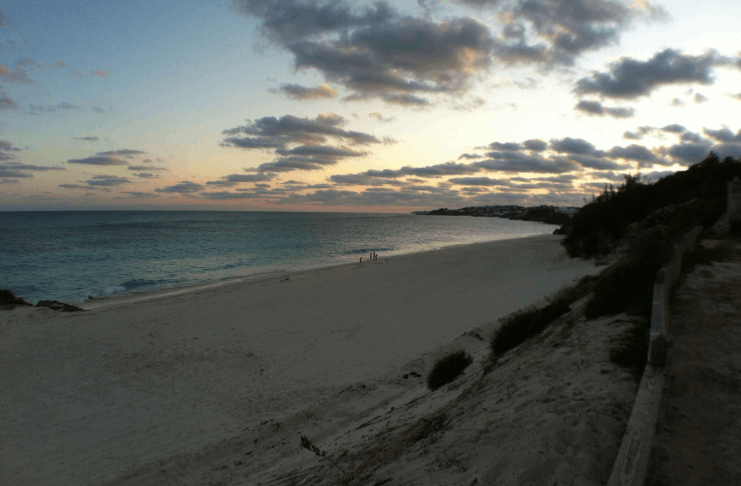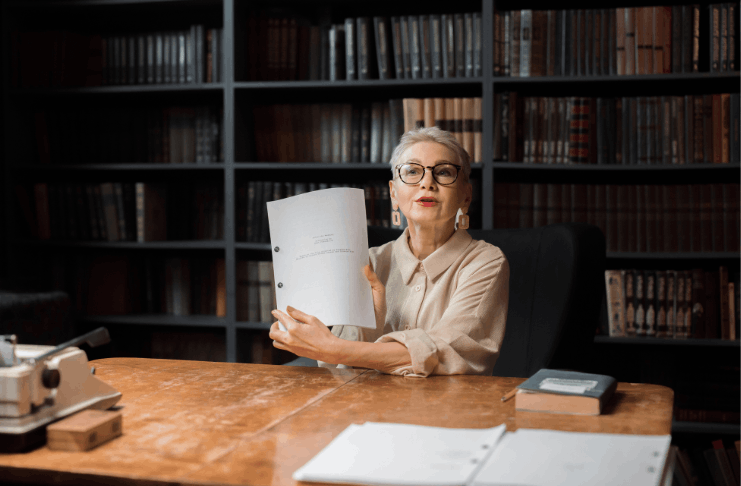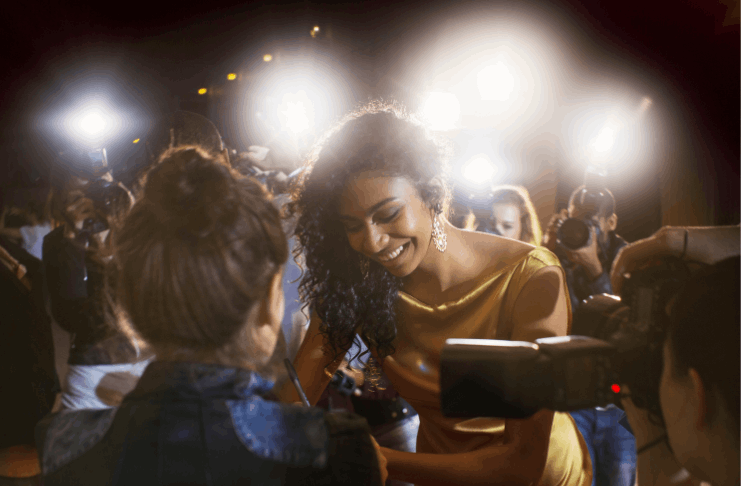Photos are essential for capturing and preserving our memories. Sometimes, they get deleted accidentally, causing stress and frustration.
This guide will show you how to efficiently recover deleted photos on Android devices. You’ll learn practical steps and tools to restore your lost photos quickly.
Importance of Photos in Our Digital Lives
Photos are essential for preserving our most cherished moments. They allow us to capture memories and share experiences with loved ones. In today’s digital age, photos can be easily stored and accessed on various devices.
Losing these moments can be distressing and inconvenient. That’s why it’s essential to know how to recover lost images effectively.
Understanding Photo Deletion on Android Devices
When you delete a file on your device, it isn’t immediately erased. Instead, the system marks the space as available for new data.
How Android Handles Deleted Files?
When you erase files, it doesn’t remove them immediately. Instead:
- The system marks the space as available for new data.
- Deleted files remain in a temporary storage area for a set period.
- If no new data overwrites the space, recovery is possible.
- Data recovery apps can scan and restore these files if they haven’t been overwritten.
Temporary and Permanent Deletion
Temporary deletion moves files to a recently deleted folder or trash, where they remain for a set period. During this time, you can quickly restore them.
Permanent deletion occurs when the files are removed from the device entirely. Understanding this difference is crucial for adequate recovery.
Data Overwriting and Its Implications
When new data is saved, it can overwrite the space where erased files were stored, making it difficult or impossible to recover the original files.
To prevent this, stop using the device immediately after noticing the deletion. Quick action can significantly increase your chances of successful recovery.
Immediate Actions Post-Deletion
When you realize files are deleted, take immediate action. A quick response can significantly improve recovery chances.
Importance of Stopping Device Usage to Prevent Data Overwriting
When files are deleted, continued use of the device can overwrite the space they occupied. To prevent this:
- Stop using the device immediately.
- Avoid downloading new apps or updates.
- Do not save new files or take new pictures.
- Turn off data and Wi-Fi to minimize automatic downloads.
Checking Google Photos and Other Cloud Backup Services
Cloud backups often save deleted files for a set period. Check these services first:
- Open Google Photos and go to the Trash.
- Check other cloud services like Dropbox and OneDrive.
- Look for recently erased items in these services.
- Restore files if they are found in the backup.
Using Built-in Tools for Recovery
Your device has built-in tools to help recover recently removed files. These tools are often the easiest and quickest recovery methods.
Recently Deleted Folder
Files moved to the Recently Deleted folder remain there for a set period. This temporary storage allows easy recovery without special tools. Check this folder immediately after realizing the files are missing. It’s a quick way to restore critical data.
How do you Access and restore files from the folder?
To restore files from the Recently Deleted folder:
- Open your device’s Gallery or Photos app.
- Navigate to the Recently Deleted section.
- Select the files you want to recover.
- Tap the Restore option to move them back to the main folder.
Google Photos Trash
Google Photos stores deleted files in the Trash folder for 30 days. This gives you a second chance to recover lost files without additional software. Check this folder as part of your initial recovery steps. It’s often overlooked but can be a lifesaver.
Steps to Restore Files from Google Photos Trash
To restore files from Google Photos Trash:
- Open the Google Photos app.
- Tap the Menu icon and select Trash.
- Select the files you want to restore.
- Tap Restore to return them to your main library.
Apps to Recover Deleted Files on Your Device
Various apps can help you efficiently recover erased files. One popular app is Dr.Fone: Photo & Data Recovery.
Dr.Fone: Photo & Data Recovery
It is a powerful tool for recovering deleted files on your device. It offers a simple interface and a high success rate, making it a reliable choice for users.
Benefits
Dr.Fone offers several advantages for recovering removed files:
- User-friendly interface makes it easy to use.
- Supports various file types, not just photos.
- A high recovery rate increases the chances of success.
- Works without needing root access on your device.
How to Download?
To get Dr.Fone on your device:
- Go to the Google Play Store.
- Search for “Dr.Fone: Photo & Data Recovery.”
- Tap the Install button to download the app.
- Open the app and follow the setup instructions.
DiskDigger
It is another effective app for recovering deleted files on your device. It’s known for its thorough scanning and easy-to-use features.
Advantages of Using the App
DiskDigger offers several advantages:
- Comprehensive scanning finds even deeply buried files.
- Supports recovery of various file types.
- No root is required for primary recovery, though advanced recovery may need it.
- A User-friendly interface makes it accessible to all users.
Steps to Download
To download this app on your device:
- Access the Google Play Store.
- Look up “DiskDigger” in the search bar.
- Press the Install button to start the download.
- Launch the app and complete the setup steps.
Benefits of MobiSaver
The app provides several key benefits:
- The easy-to-use interface makes the recovery process simple.
- Supports various file types, ensuring a broad range of recoverable data.
- Quick scan and deep scan options for flexible recovery.
- No root is required for essential recovery, which is suitable for all users.
How to Install MobiSaver?
To install the app on your device:
- Access the Google Play Store.
- Enter “MobiSaver” in the search field.
- Click on the Install button to initiate the download.
- Open the app and complete the setup process.
Preventing Future Photo Loss
Taking steps to prevent file loss can save you from future headaches. Regular backups and reliable apps are essential.
Importance of Regular Backups
Regular backups are crucial to ensure your data is safe:
- Protects against accidental deletions and device failures.
- Allows easy restoration of crucial files.
- Minimizes the risk of permanent data loss.
- It provides peace of mind knowing your data is secure.
Enabling Automatic Backup Features
Enabling automatic backups on your device ensures continuous data protection. Most devices have built-in settings for automatic backups. Set these up to save your files regularly without needing manual intervention.
Using Reliable Photo Management and Backup Apps
Reliable apps can enhance your data protection efforts. These apps offer secure storage and easy recovery options, ensuring that your important files are always backed up and accessible.
Final Thoughts: Recovering Your Deleted Photos
Recovering deleted photos on Android doesn’t have to be stressful. You can often restore your lost files with the right tools and quick action.
Regular backups and reliable recovery apps are essential to prevent future data loss. This guide will prepare you to handle accidental deletions and safeguard your important memories.